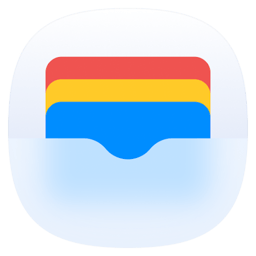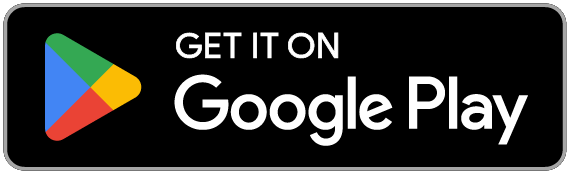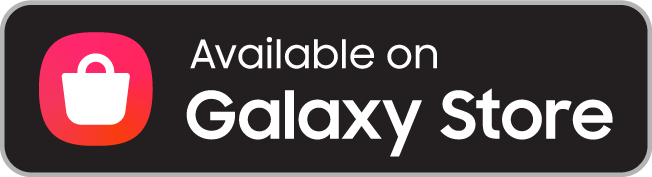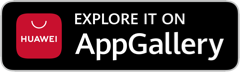Get More from ONEWallet
Discover powerful features that make managing your cards even easier.
Automatic Code Detection
Settings > Automatic code recognition > ON
Capture any barcode or QR code effortlessly. Simply take a screenshot or download an image containing a code, and ONEWallet will automatically detect it and prompt you to save it. No more manual entry required.
Location-Based Reminders
Settings > Geofencing > ON
Assign locations to your cards and get notified when you're nearby. Arriving at the gym? Your membership card pops up instantly. Perfect for never forgetting to use your cards again.
Quick Access from Notification Bar
Settings > Notifications > ON
Access your cards directly from the notification area without opening the app. Your most-used cards are always just a swipe away, displayed in the same order as your home screen.
Quick Settings Tile
Edit Quick Settings > Add ONEWallet tile
Add ONEWallet to your Quick Settings panel for instant access. Pull down from the top of your screen and tap the ONEWallet tile to launch the app immediately.
Home Button Quick Launch
Settings > Device Helper app > ONEWallet
Set ONEWallet as your device helper app to launch it by long-pressing the home button. Access your cards from anywhere on your phone with just one gesture.
Home Screen Widget
Long press home screen > Widgets > ONEWallet
Add a widget to your home screen for one-tap access to your favorite cards. Scan your barcode directly from the widget without even opening the app.
What Can You Store?
ONEWallet supports a wide variety of cards and passes.
Boarding Pass
Add boarding passes for subways, buses, and airplanes. Supports IATA standard airline codes and iPhone PKPASS imports.
Loyalty & Points
Store all your loyalty cards and point cards in one place. Earn rewards without carrying physical cards.
Coupons & Gift Cards
Register gift cards and discount vouchers. Never let a coupon expire again.
Membership
Store membership codes from your favorite stores. Show after payment to earn points instantly.
Card Info
Save card numbers and related information securely. Quick reference when you need it.
Custom Cards
Create custom cards for anything else. If it has a barcode or QR code, ONEWallet can store it.
Frequently Asked Questions
Common questions about ONEWallet.
Can I make payments with ONEWallet?
No, ONEWallet does not support payments.
You can register credit card information for reference purposes only. ONEWallet does not support NFC payments or any similar payment methods. It is designed solely for storing and displaying card barcodes, QR codes, and card information.
Does ONEWallet sync my point balances?
No, point information is not synced.
ONEWallet simply stores and displays barcode and QR code information for scanning purposes. Point balances and transaction history are managed by each store's own system. To check your current points, please use the official app or website of each store.
My Premium purchase isn't being restored. What should I do?
You must be logged in with the Google account used for the original purchase.
To restore your Premium upgrade, make sure you're signed into the Play Store with the same Google account that was used to purchase Premium. If you're using a different account, please uninstall the app, switch to the correct Google account in your device settings, then reinstall ONEWallet from the Play Store.
Master ONEWallet
Learn all the tips and tricks to get the most out of ONEWallet.
Card Registration
+Barcode/QR Code Scanning
- Tap the + button on the main screen to add a card
- Point your camera at a barcode or QR code to scan automatically
- Register membership cards, coupons, point cards, and more
Import Apple Wallet Files
- Share .pkpass files to ONEWallet to import automatically
- Easily add boarding passes, flight tickets, movie tickets, etc.
Use Recommended Cards
- Add popular cards directly from the Explore tab
- Frequently used cards are organized by country
Finding Cards Quickly
+Using Categories
- Organize cards by category for easy access
- Create categories like Coffee, Grocery, Movies, Airlines, etc.
Using Favorites
- Add frequently used cards to favorites
- Access them instantly from the top of the main screen
Sharing Cards
+Share as Image
- Tap the share button on the card detail screen
- Select "Share as Image" to save or send the card as a photo
Share as Link
- Select "Share as Link" to send cards to other ONEWallet users
Backup & Sync
+Google Account Backup
- Go to Settings > Backup and sign in with Google
- Your card data will be backed up automatically
- Restore your cards when switching devices
Auto Backup
- When enabled, cards are automatically saved when added or modified
Smartwatch Integration
+Install Wear OS App
- Install ONEWallet on your Galaxy Watch or Wear OS smartwatch
- Cards from your phone sync automatically
Use Cards on Watch
- Show your card at checkout directly from your smartwatch
- No need to take out your phone
Notifications
+D-Day Notifications
- Set expiration dates for coupons and tickets
- Get notified before they expire
Location-Based Notifications
- Receive card notifications when arriving at specific locations
- Example: Get a stamp card reminder when near a coffee shop
Security
+App Lock
- Enable app lock in Settings
- Protect your cards with fingerprint or PIN
Premium Features
+Remove Ads
- Upgrade to Premium for an ad-free experience
Free Trial
- Watch an ad to try Premium features for a limited time
Other Tips
+Fullscreen Card View
- Tap the barcode on the card detail screen for fullscreen view
- Screen brightness automatically maximizes for better scanning
Reorder Cards
- Long press a card on the main screen to change its order
Recover Deleted Cards
- Accidentally deleted cards can be recovered from Settings
Ready to try these tips?
Download ONEWallet and start simplifying your wallet today.